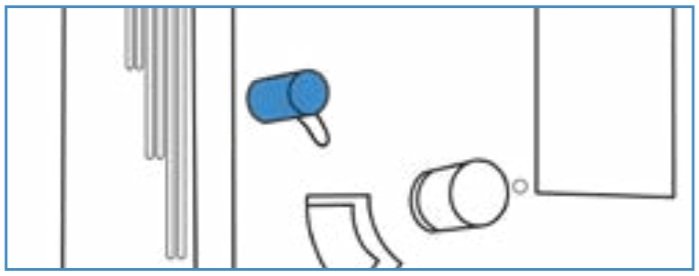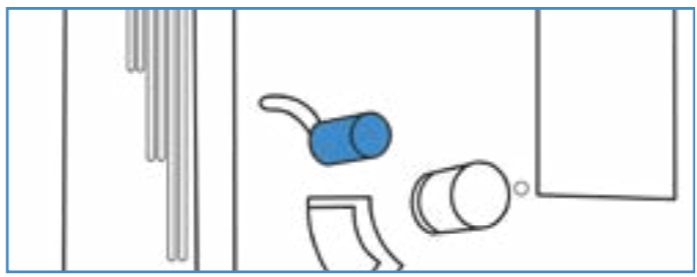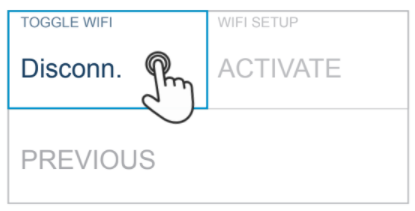All about the Wi-Fi
All you need to know about the Wi-Fi on your roaster and how to set it up.
Sections:
Wi-Fi symbols
Wi-Fi is always turned off by default when roasters are shipped. You can see the wi-fi status bar at the bottom of the screen.
IMPORTANT: If Wi-Fi is insufficient/unsuccessful, profiles might be damaged when downloaded on ROEST. Subsequently, the roaster will not follow your designed profile correctly, and the roasting log might get lost and will not be stored in the web portal.
Before using the roaster with Wi-Fi
Before connecting to Wi-Fi, ensure the drop handle is in its upward position.
Drum is open
Drum is closed
If the drum is closed (bean drop handle in downward position), Wi-Fi settings will be disabled.
Using the roaster without Wi-Fi
The Wi-Fi is disabled by default when receiving the sample roaster. If you are connected to Wi-Fi and wish to turn it off, go to the main menu, then Wi-Fi settings, and press ‘Toggle Wi-Fi - DISCONN’.
Disconnecting Wi-Fi
You can use the sample roaster without Wi-Fi. However, you will only be able to use profiles already downloaded on your sample roaster. Also, you will not be able to follow your roasting session through the live view or view logs from sessions roasted without Wi-Fi.
Troubleshooting
If you’re having issues connecting to Wi-Fi, please see our guide on troubleshooting Wi-fi issues.