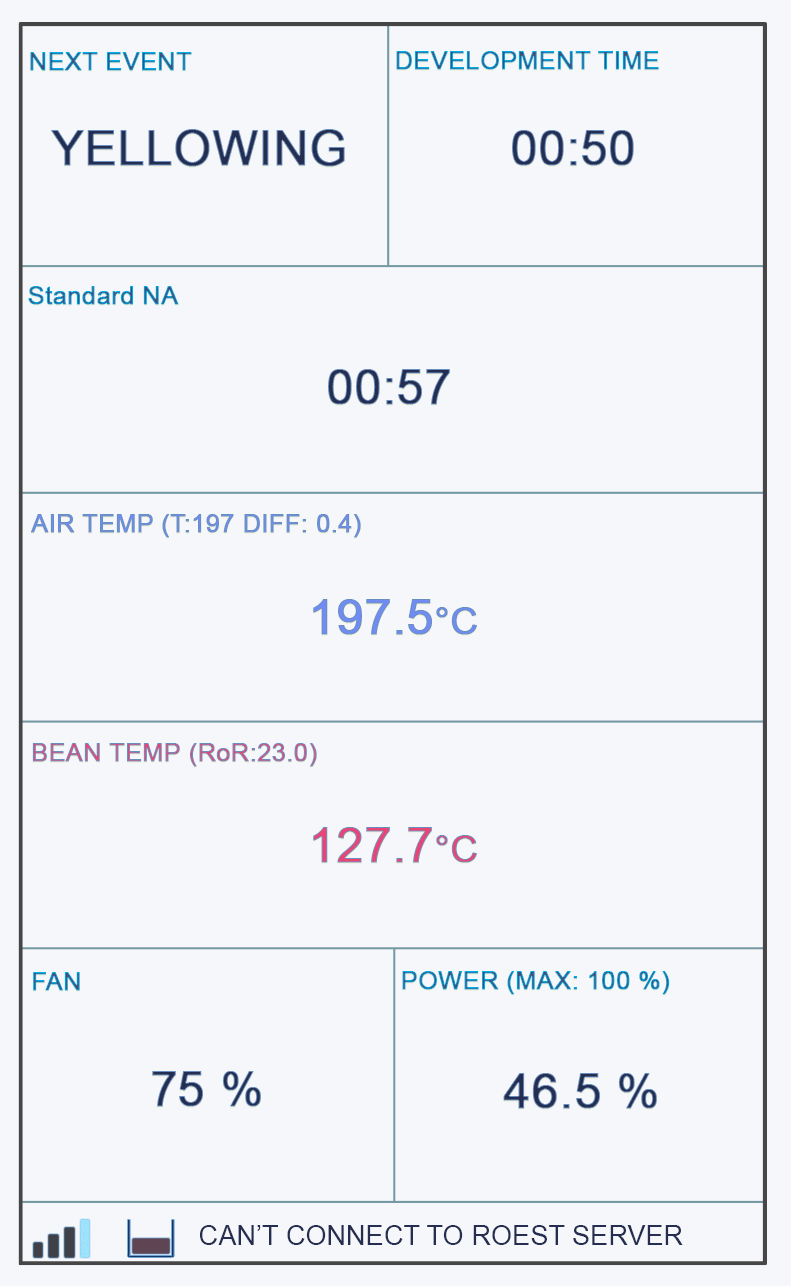Touchscreen warning messages
Sections:
About warnings
Hatch open
Charge handle open
Bean dropper error
Chassis fan failure
Heater fan failure
Exhaust fan failure
Chamber motor stuck /
Motor is stuckCan’t connect to ROEST server
Server login failed
Max temperature reached
Machine overheat /
Machine is too hot! Restart!Fan error detected! Restart!
Possible heater problem detected
No server connection
Warning WiFi connection lost
About Warning Messages
Warning messages are to help you diagnose an issue with your roaster. See below to learn why the different warning messages appear.
Hatch Open
This message is connected to the inductive sensor related to the drop handle door. It tells you that the drop handle is in the upward position. The message will show up when the drop handle is moved away from the inductive sensor (the sensor detects movement in front of it when the drop door is closed).
Something could be wrong if:
You still get this message when moving the drop handle to the downward position; your proximity sensor could need adjustment or may need replacement. The result is the roaster not heating up.
Follow this guide to check if your proximity sensor needs to be adjusted or replaced.
Charge Handle Open
This message shows up when the charge handle is lifted (hence, movement is detected in front of the proximity sensor).
Something could be wrong if:
You get this warning message without lifting the charge handle/with the charge handle in the resting position.
The roasting process does not start when lifting the charge handle (and no warning message appears).
The proximity sensor could be faulty (sometimes malfunctioning due to too much heat), or the two proximity sensors for the drop and charge handle have been switched around. If the proximity sensor is broken, tapping charge in the top left corner can start the roasting process instead.
How to determine if a proximity sensor is broken:
Remove the top plate so you can see the sensors.
Move the drop or charge handle to see if a red light flashes on the sensor. If it does, it works.
If there is no red light, try to move the proximity sensor closer to the drop or charge handle using a 12-millimeters spanner.
Check the connection on the PCB, ensuring that the cable hasn’t been pulled off or isn’t properly plugged in.
Check that the proximity sensors for the drop and charge handle haven’t been swapped.
If none of the above fixes it, your proximity sensor is broken. Buy a new one or contact support if your machine is still under warranty.
Bean Dropper Error
This error appears when the machine tries to open the drop door, but the sensor can not detect that the door has opened.
Most commonly this means that the proximity sensor is not working properly, and needs to be adjusted or replaced, by following this guide. If the error was caused by a sensor issue, then the drop door will still open and release the beans.
If the drop door does not open, then the problem is the drop door motor. Contact support for help.
Chassis Fan Failure
Related to the chassis fan at the back of the roaster. If you get this message, first check your chassis fan settings. The warning message will appear when the fan’s speed is detected to be under 2000 RPM, so check to see if the settings in the service menu have been lowered somehow. If not, you need to remove the top plate and check the following:
Connection from cable to PCB. Is the cable properly attached to the PCB? Check that all three pegs are correctly in. Use this photo for reference.
Extension cable connection. Is the extension cable properly connected to the fan cable? This can loosen over time; make sure the cable is fi rmly connected, and all pegs are correctly attached.
Check that the fan is running. It is easiest to see if you turn the roaster on and off. You can see it either from above, looking inside the roaster, or through the fan gritter at the back of the roaster.
If the fan is not running and everything is connected correctly, your extension cable is most likely broken. In some rare cases, the fan itself can be broken. Contact support.
Heater Fan Failure
Related to the heater fan on the right-hand side of the roaster. The warning message shows up if the speed drops below 3000 RPM, so first, check your settings to see that it hasn't been lowered somehow. If the settings are ok, you need to remove the top plate and check the following:
Check the cable connection on the PCB. Is the cable properly connected, with all pegs fi rmly attached in the holes?
Contact support.
Exhaust fan failure
This warning message is triggered if the exhaust fan’s motor stops spinning. If you get this message, check the following:
Cool down the roaster completely, and remove the ventilation hose from the back so you can see into the exhaust ventilation exit. You should be able to see the impellers from there. With protection eye wear on, turn the roaster on and off to see if the impellers are spinning around. The warning message is related to the impellers on the left-hand side. The right-hand side impellers will affect bean cooling but have no warning message on-screen.
If your impellers are not spinning, contact support to troubleshoot.
Chamber Motor Stuck
On older firmware, you may see MOTOR IS STUCK
This warning message is related to the inductive sensor monitoring the chamber motor rotation. The message is triggered if the proximity sensor detects that rotation is too slow according to a calculation based on the expected speed of the motor and the motor gear ratio.
First, check your motor gear ratio settings in the service menu; it should say 12:1 unless you have an older machine (p16_30 and earlier models). If you have an older model check your correct setting here.
- If your drum moves back and forth, the proximity sensor is most likely placed too far away from the RPM plate and needs to be adjusted. You can use this guide for reference but move it closer to the RPM plate instead of changing the sensor.
Please also check out our troubleshooting guide for motor/paddle issues.
Can’t connect to the ROEST server
This warning message is triggered if the machine is unable to connect to the MQTT server (roest server). This can happen if the wifi network of the machine has a bad internet connection or our server is down. Most of the time, it is not related to anything wrong with the device.
Server Login Failed
This warning message means that the server is not permitting the machine to connect to the server. If this happens, please reset the metadata on the machine. Enter the service menu, tap on ‘Settings’, and then tap ‘Clear Metadata’.
If this doesn’t solve the issue, then please contact support for further help with this error.
Server Connection Lost
This warning message is triggered if the machine was previously connected to the server, but is no longer connected. The machine will keep trying to re-connect after the error is triggered.
If you see this message, it is most likely due to a problem with the internet connection rather than with the machine. Ensure the wifi antenna is connected on the rear of your roaster. Check the wifi signal strength, and the internet connection on your network. Try positioning the router closer to the roaster to improve the connection.
Note that if the machine is disconnected for longer periods of time, some roasting logs will not be stored.
Max Temperature Reached
This warning message is triggered if the ET sensor reads a temperature of 320 degrees or more. The heater will be disabled until the temperature drops below this threshold.
During normal roasting, the air temperature in the drum should not reach this high. Adjust the roast profile if necessary to prevent overheating.
Machine Overheat
On older firmware, you may see MACHINE IS TOO HOT! RESTART!
This message is triggered by the PCB becoming too hot (if the temperature sensor on the PCB reports 65 degrees or more). Reasons:
The chassis fan mesh needs to be cleaned. If too much dirt and dust have been collected in the fan mesh, the chassis fan won't be able to do its job correctly. Make sure to clean the fan mesh regularly.
Warning message combined with chassis fan error: Go back to the checkpoint for the chassis fan warning message.
Remove the top plate and check the orange hose from the chamber to the back of the roaster to see if it is damaged or not correctly attached to both ends (perhaps leaking heat somewhere?).
Fan Error Detected! Restart!
This message will be triggered along with chassis fan failure and heater fan failure warning messages.
Possible heater problem detected…
NOTE: POSSIBLE HEATER
PROBLEM DETECTED
TEMPERATURE FALLING
NOT RISING WHILE
HEATER WAS RUNNING
WWW.ROESTCOFFEE.COM / TROUBLESHOOTING
If you get this message, it means that the machine supplied 100% power to the heating element for more than 10 seconds, and the temperature is still below 40 degrees C. You can ignore this message by clicking on it, and the machine should keep working if this was triggered by a false positive. If the machine still doesn’t heat up, see this guide.
No server connection
When you get this message on the screen the roaster is still connected to your wifi but the connection to the internet / our server is disrupted. If the roaster manages to connect within 60 seconds then this message will disappear - if it takes longer then the message will stay active to notify you. As long as the roaster manages to connect within 2 minutes then the log will be updated. If this message often appears then your wifi connection is bad or the internet connection is unstable.
Warning WiFi connection lost.
When you get this message on the screen, the roaster has lost the internet connection (or has spent more than 10 seconds trying to connect during startup. If the roaster manages to connect within 60 seconds, this message will disappear - if it takes longer, it will stay active to notify you. You can then see if the wifi symbol is stable at the lower left corner. As long as the roaster connects within 2 minutes, the log will be updated. If this message often appears, then your wifi connection is bad, or the internet connection is unstable.